How to Buy eSIM Online


An eSIM is a SIM card that is embedded into a mobile device. Like a traditional SIM card, an eSIM makes/receives calls or accesses the internet. Click here to check if your mobile device has a compatible eSIM.
Step 1: Use an eSIM Compatible Device
Make sure to check your device compatibility before buying eSIM. Most newer phones and tablets are eSIM compatible, but older ones were only build to hold physical SIM cards.
Not sure if your device is compatible with eSIM? Dial *#06# using your Phone call. If the EID of your Phone shows, then your device is compatible with eSIM.
You'll start by selecting whether Country (For single countries), Regional Plan (Multiple countries in one plan) or Voyage. We have over 200+ data packages that you can choose from.
Step 2: Choose Country/Region/Voyage

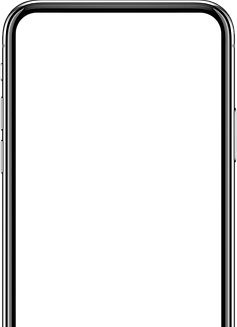
Step 3: Choose a Data Plan
Feel free to choose data plans that are suitable for your usage and travel. Price may vary based on the country, gigabytes and days of validity.

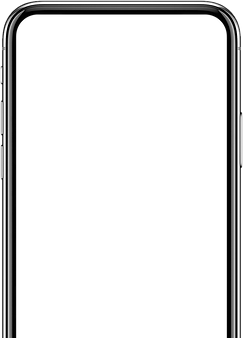
Tip: You can use the "Search" feature for easier navigation. You may enter the country/region/data plan you prefer, and all the data packages available will be shown.
You may choose from Peso or dollar payment. Peso price may vary based on current exchange.
Once payment is settled you will receive an email confirmation for the eSIM QR code.
Step 4: Settle your Payment




Step 5: Log-in your Shore Access Account




Step 6: Activate your eSIM
To set up an AIS SIM2Fly eSIM on an iPhone, you will need to have a compatible device. Here are the basic steps to set up the eSIM on your iPhone:
-
Make sure that your iPhone is connected to a Wi-Fi network.
-
Open the Settings app on your iPhone and tap on "Cellular."
-
Tap on "Add Cellular Plan" or add eSIM and use the camera to scan the QR code provided by SHOREACCESS.
-
If the QR code is not working, you can also manually enter the eSIM activation code by tapping on "Enter Code Manually" and entering the code provided by AIS.
-
Follow the on-screen instructions to complete the activation process.
-
Once the activation process is complete, the eSIM will be listed as an option under "Cellular Plans" in the settings menu.
-
Choose the eSIM as your primary SIM.
Please note that these steps may vary slightly depending on the version of iOS you are running on your iPhone. Also, make sure that your iPhone is compatible with eSIMs before buying the an eSIM.
-
iPhone XR
-
iPhone XS
-
iPhone XS Max
-
iPhone 11
-
iPhone 11 Pro
-
iPhone 11 Pro Max
-
iPhone SE (Gen 2)
-
iPhone 12 mini
-
iPhone 12
-
iPhone 12 Pro
-
iPhone 12 Pro Max
-
iPhone 13 mini
-
iPhone 13
-
iPhone 13 Pro
-
iphone 13 Pro Max
-
iPhone 14
-
iPhone 14 Plus
-
iPhone 14 Pro
-
iPhone 14 Pro Max
-
iPhone 15
-
iPhone 15 Pro
-
iPhone 15 Plus
-
iPhone 15 Pro Max
-
Ipad Pro 11 Inch. (1st, 2nd, 3rd, 4th Gen)
-
iPad Air (3rd, 4th, 5th Gen)
-
iPad Mini (5th, 6th Gen)
-
Ipad Pro 12.9 Inch. (3rd, 4th, 5th, 6th Gen)
-
Ipad (7th, 8th, 9th, 10th Gen)
-
Watch Series 3
-
Watch Series 4
-
Watch Series 5
-
Watch Series 6
-
Watch Series 7
-
Watch Series 8
-
Watch SE
-
Watch Ultra
NOTE : The following devices are NOT supported.
-
*iPhones purchased from China or Hong Kong are dual (physical) sim, with no eSIM
-
Pixel 3a purchased in South East Asia
-
Android Q Beta versions
-
Samsung Galaxy S20 Hybrid Dual SIM – eSIM and no eSIM versions
-
**Huawei P40 Pro+

